11 Ways to Enhance the Samsung Galaxy S23 Experience
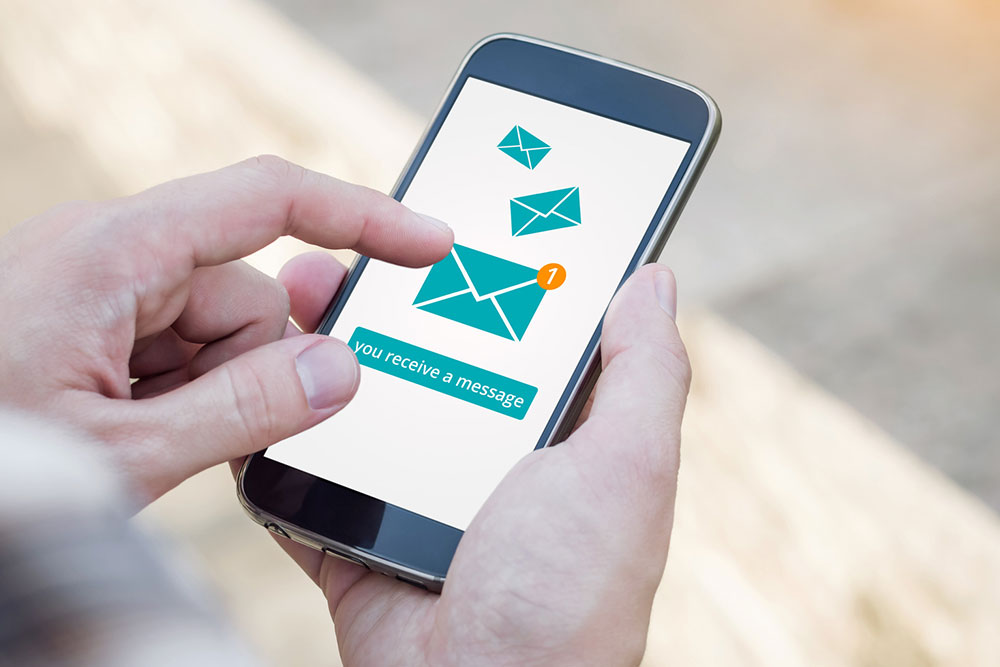
The top-of-the-line Samsung Galaxy S23 series is quickly gaining popularity for its performance. All the models in the lineup, i.e., Samsung Galaxy S23, S23 Plus, and S23 Ultra, can be great Android options to consider. While mostly known for their exceptional camera quality, the three phones have a lot to offer users in terms of performance. So, here are a few ways to elevate the experience of using a Samsung Galaxy S23:
1. Make the most of Galaxy Store
All Android users can access the Google Play Store to download free and paid apps. However, as the S23 is a Samsung product, users get a dedicated Galaxy store that offers certain interesting applications for the phone. Some of these apps are exclusively available on the Galaxy store, offering users a curated selection of applications optimized for their phones.
2. Pause USB power delivery
A draining battery can be a huge problem, especially for heavy smartphone users who need to constantly charge the phone while using it. Samsung addresses this issue by equipping the S23 with a new pass-through charging setting, which helps reduce overheating and stress on the battery. Here, by pausing the USB power delivery, the phone draws power directly from the charger and bypasses the battery circuit.
3. Customize home screen
A customized home screen can offer a more convenient and personalized phone experience. Samsung’s user interface, called One UI, offers a detailed customization feature. So, adding widgets on the home screen is a great option to access information like weather data, battery information, and more. All one has to do is long press anywhere on the home screen till the widgets appear at the bottom, click and drag the widget of choice, and place it on the screen.
4. Use Bixby text call
This Bixby feature is a great way to ignore spam calls. Here, when one gets a call, the Bixby prompt talks to the caller to know why they are calling. Based on the caller’s response, the user can then choose to pick up the phone to talk or cut the call directly. This feature, unlike Google’s “Call Screening” feature, can work with any prompt instead of just pre-written ones.
5. Try video call effects
Video calling is a quite popular way of communicating these days, as it helps bridge the distance between two or more people. So, trying unique video calling features, like the “Video call effects” on S23, can make this experience more memorable and fun. Some of the effects worth trying are adding a background color or blurring the background entirely to limit distraction.
6. Change the side key functionality
The side key on the S23 can be customized to perform certain functions. The key can activate camera mode, act as a power button, or become an app shortcut. This can simplify the experience of accessing an app one uses often.
7. Explore photography features
Samsung Galaxy S23 is known for its top-notch camera specs, so it is an excellent pick for photography enthusiasts. Zeroing in on astrophotography, Samsung equipped the phone to allow low-light photography, helping capture nighttime images with better clarity. Further, a software option helps capture star trail videos. One can download Samsung’s Expert RAW module to unleash the complete potential of the camera.
Unlike the Galaxy S23 Ultra, the S23 and S23 Plus do not come with new camera sensors, but the abovementioned features enhance the photography experience significantly. Further, w hile the Samsung Galaxy S23 Ultra has grabbed the most attention for its 200MP camera, the Samsung Galaxy S23 Plus is a noteworthy option that does most of what Ultra does at $200 less. Further, the base S23 is a smaller version equipped for Plus-like functionality. So, one can explore all three options and choose one based on their preferences and budget.
8. Try the image clipping feature
The Image Clipper feature was introduced to Android users with the Galaxy S23 series. The feature allows the user to pull an object or subject out of a picture and paste the cutout on messages or use it as a separate image. Here’s how it works: One can long press on a picture till they get a confirmation from the phone and then save the clipped element or share it on an app.
9. Experiment with the color palette
Users can choose from a variety of color palettes to personalize their phone interface. They can also modify the look of text and icons (even on the lock screen) on their Samsung Galaxy S23. To use this feature, all one has to do is long press anywhere on the home screen until the home menu pops up. Then, they can tap on “Wallpaper and Style” at the bottom left corner and select the color palette they like.
10. Customize the lock screen
In addition to utilizing the Widget Stack feature on the Samsung Galaxy S23 home screen, users can also customize the look of their lock screen. This includes changing the notification display, changing colors, and adding widgets to customize the screen.
11. Change the screenshot folder
In Samsung, by default, all the screenshots and screen recordings are saved in the same folder as the photos folder on the phone. This can be inconvenient because screenshots and recordings often serve a short-term purpose, so over a period, they can begin to clutter the photo gallery. However, the S23 offers users the option to create a separate folder for screenshots and change the directory.






